Most modern laptops and PCs rely on SSDs (solid-state drives) for their speed and efficiency. However, when an SSD fails, users face the daunting task of retrieving their crucial data. If you’ve lost important files due to an SSD failure, there’s hope for recovery.

SSD failures can occur due to various reasons, including physical damage, firmware issues, or simple wear and tear. Despite these challenges, it’s often possible to recover your valuable data with the right tools and techniques.
Key Takeaways
- SSD failures are common and can result from various factors.
- Data recovery from a dead SSD is possible.
- The right tools and techniques are crucial for successful recovery.
- Understanding the cause of the failure is essential.
- Professional help may be necessary for complex cases.
Understanding SSD Failures and Data Loss
Understanding the intricacies of SSD failures is crucial for recover data from a dead SSD. SSDs, despite their reliability, can fail due to various reasons, leading to potential data loss.
Common Causes of SSD Failure
Several factors contribute to SSD failures. Understanding these causes is essential for diagnosing and potentially fixing the issue.
Physical Damage and Wear
Physical damage, such as drops or exposure to extreme temperatures, can cause SSD failure. Wear and tear over time also contribute to the degradation of SSD components.
Firmware Corruption
Firmware corruption is another significant cause. When the firmware is corrupted, the SSD may not function correctly, leading to data inaccessibility.
Controller Failure
The controller is a critical component of an SSD. Its failure can render the SSD unusable, resulting in data loss.
Signs Your SSD Is Failing or Dead
Recognizing the signs of SSD failure can help in taking prompt action to recover data.
Read/Write Errors
Frequent read/write errors are a common indicator of SSD failure. These errors can manifest as files becoming corrupted or inaccessible.
System Freezing and Crashes
System freezing and crashes can also be signs of an SSD failing. If your system frequently freezes or crashes, it may indicate an issue with your SSD.
Unrecognized Drive Issues
If your SSD is not recognized by your system, it could be a sign of a serious failure, potentially requiring professional data recovery services.
Before You Begin: Preparation Steps
To successfully recover data, understanding the type of SSD failure and having the right tools is essential. This preparation is critical for a successful recovery process.
Assessing the Type of SSD Failure
The first step in preparing for data recovery is to assess whether the SSD failure is logical or physical. This distinction is crucial as it determines the approach to recovery.
Logical vs. Physical Failures
Logical failures occur due to software issues, such as file system corruption or firmware problems, and typically require software-based recovery methods. On the other hand, physical failures involve hardware damage, such as controller failure or NAND flash memory damage, often necessitating more complex and specialized recovery techniques.
Tools and Equipment You’ll Need
Having the right tools and equipment is vital for a successful data recovery process. The specific tools required can vary depending on the type of SSD failure.
Software Requirements
For logical failures, data recovery software capable of handling SSDs is necessary. Popular options include Disk Drill and Stellar Data Recovery, which can scan the SSD and recover data from corrupted file systems.
Hardware Tools
In cases of physical failure, specialized hardware tools may be required, such as a SSD enclosure or a PCIE adapter
Understanding the nature of the failure and being equipped with the necessary tools and software significantly improves the chances of successful data recovery.
Quick Troubleshooting Methods to Try First
Before diving into complex recovery techniques, it’s essential to attempt some straightforward troubleshooting steps for a dead SSD. These initial checks can often resolve the issue or provide insight into the problem.
Checking Power and Connection Issues
The first step is to verify that the SSD is properly connected and powered. Sometimes, the issue might be as simple as a loose connection.
SATA Cable and Power Connector Tests
Ensure the SATA cable and power connector are securely attached to both the SSD and the motherboard. Try swapping the SATA cable or power connector if you suspect a fault.
Testing the SSD in Another Computer
If the SSD is not recognized by your current system, try connecting it to another computer. This step helps determine if the issue is with the SSD itself or the original computer’s configuration.
BIOS/UEFI Recognition Fixes
Sometimes, the BIOS or UEFI firmware might not recognize the SSD. Check for firmware updates and ensure the SSD is properly detected in the BIOS settings.
Using External Enclosures and Adapters
If your SSD is not being recognized internally, try using an external enclosure or adapter. This can help you access the SSD and potentially recover data.
| Troubleshooting Step | Purpose | Potential Outcome |
|---|---|---|
| Check Power and Connections | Ensure SSD is properly connected | Resolve connection-related issues |
| Test SSD in Another Computer | Isolate the problem | Determine if issue is with SSD or original computer |
| BIOS/UEFI Recognition Fixes | Update firmware and check settings | Improve SSD detection |
| Use External Enclosures/Adapters | Access SSD externally | Recover data if internal access fails |
How to Recover Data from a Dead SSD Using Software Tools
Recovering data from a dead SSD can be a challenging task, but using the right software tools can significantly improve the chances of success. When an SSD fails, the data stored on it can become inaccessible, but there are various software solutions designed to help retrieve that data.
Best Data Recovery Software for SSDs
Choosing the right data recovery software is crucial for successfully recovering data from a dead SSD. There are both free and premium options available, each with its own set of features and capabilities.
Free Options
Free data recovery software can be a good starting point, especially if you’re dealing with a minor issue or a small amount of data. Some popular free options include:
- Disk Drill: Known for its user-friendly interface and powerful scanning capabilities.
- Recuva: A straightforward tool that can recover files from various storage devices, including SSDs.
Premium Solutions
For more complex data recovery needs or larger datasets, premium software may be necessary. These tools often offer more advanced features and higher success rates:
- Stellar Data Recovery: Offers comprehensive recovery options and supports a wide range of file types.
- R-Studio: Provides advanced recovery capabilities, including the creation of disk images.
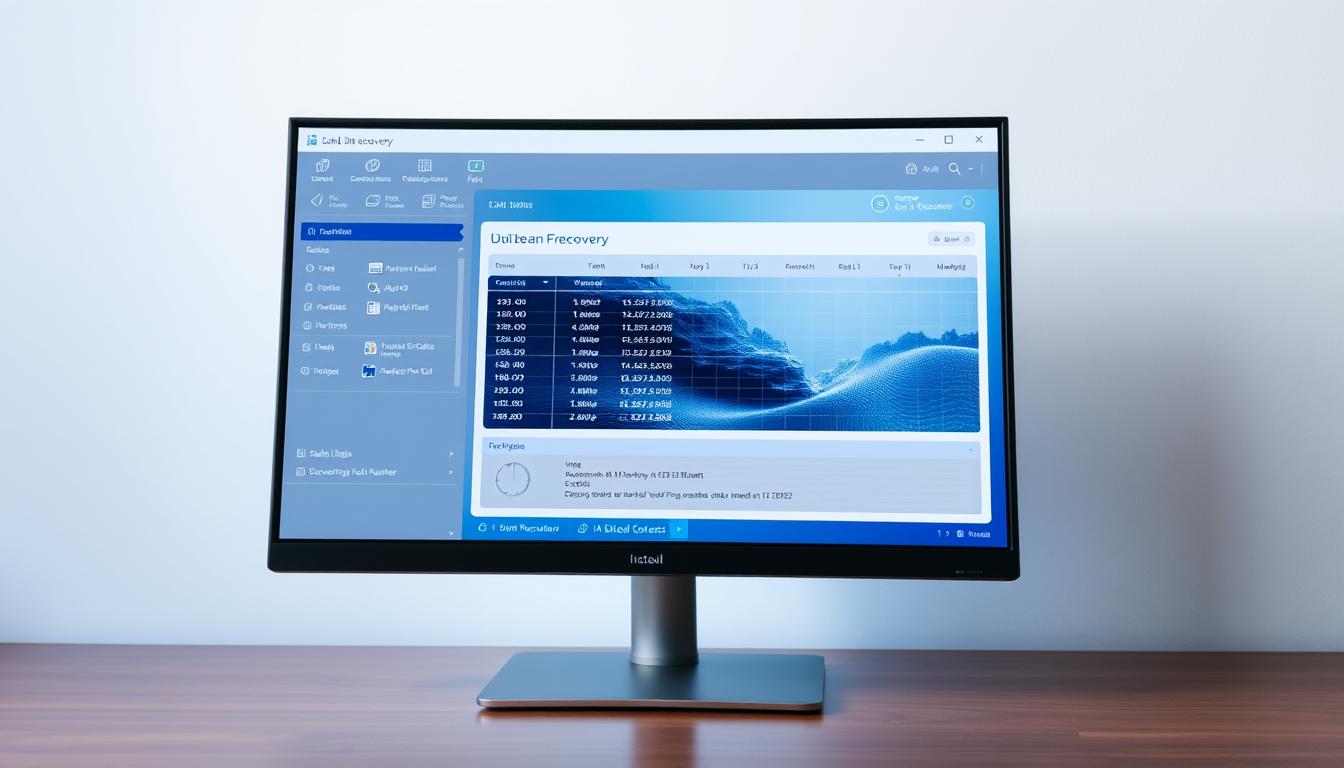
Step-by-Step Recovery Process
The process of recover data from a dead SSD involves several key steps. By following these steps, you can maximize your chances of successfully recovering your data.
Creating a Disk Image
The first step in the recovery process is to create a disk image of the failed SSD. This is crucial because it allows you to work on a copy of the data rather than the original, reducing the risk of further damage.
Scanning for Lost Files
Once you have a disk image, you can use your chosen recovery software to scan for lost files. This process can take some time, depending on the size of the SSD and the complexity of the recovery.
Recovering and Verifying Data
After scanning, you can recover the files you need. It’s essential to verify the integrity of the recovered data to ensure it’s not corrupted or incomplete.
By using the right software tools and following a step-by-step recovery process, you can significantly improve your chances of recovering data from a dead SSD.
SSD Recovery Limitations and Challenges
SSD recovery is not always straightforward, with several limitations and hurdles to overcome. While technology has advanced significantly, the unique architecture of SSDs presents specific challenges that can complicate the recovery process.
Understanding TRIM and Garbage Collection
The TRIM command and garbage collection are features designed to improve SSD performance and longevity. However, they can also complicate data recovery by potentially erasing data permanently. Understanding how these features work is crucial for assessing the feasibility of recovery.
Encrypted SSDs and Recovery Complications
Encrypted SSDs add an extra layer of complexity to the recovery process. If the encryption keys are lost or the SSD is severely damaged, recovering data can become significantly more challenging. In some cases, professional recovery services may be the only viable option.
TotalGyaan.com’s Expert Tips for Difficult Cases
For particularly stubborn cases, experts recommend trying different recovery software, checking for firmware updates, and considering professional data recovery services if DIY methods fail. Creating a bit-for-bit copy of the SSD before attempting recovery can also help preserve data integrity.
| Challenge | Description | Potential Solution |
|---|---|---|
| TRIM and Garbage Collection | Potential permanent data erasure | Act quickly, avoid using the SSD |
| Encrypted SSDs | Recovery complicated by encryption | Use professional recovery services |
| Firmware Issues | SSD not recognized or malfunctioning | Check for firmware updates |
Advanced DIY Recovery Techniques
Recovering data from a dead SSD can be challenging, but advanced DIY recovery techniques offer a potential solution. These methods require technical expertise and carry certain risks, but they can be effective in retrieving valuable data.
Using Live Boot Environments
One approach to recover data from a dead SSD is by using live boot environments. This involves booting a computer using an external operating system, allowing access to the SSD.
Linux-Based Recovery Tools
Linux-based recovery tools are particularly useful in live boot environments. Distributions like Ubuntu or specialized recovery distributions can be used to access and recover data from the SSD.
PCB Replacement Method
The PCB replacement method involves replacing the Printed Circuit Board (PCB) of the SSD with a compatible one from a donor drive. This can be a complex process and requires careful handling to avoid further damage.
Finding Compatible Donor Drives
To successfully replace the PCB, it’s crucial to find a compatible donor drive. This involves matching the PCB version, firmware, and other critical components to ensure compatibility.
NAND Chip Recovery Considerations
In severe cases, data recovery may require directly accessing the NAND chips. This method is highly complex and carries significant risks, including data destruction.
Chip-Off Recovery Risks
Chip-off recovery involves physically removing the NAND chips from the SSD. This process is risky and can result in data loss if not performed correctly.
When to Seek Professional Data Recovery Services
A dead SSD can be a stressful experience, but recognizing when to call in the experts can significantly improve your chances of data recovery. While DIY methods can be effective for some SSD failures, there are situations where professional data recovery services are not only recommended but necessary.
Signs Your SSD Needs Professional Recovery
There are clear indicators that suggest your SSD requires professional attention. Understanding these signs can save you time and increase the likelihood of successful data recovery.
Physical Damage Indicators
If your SSD has suffered physical trauma, such as being dropped or exposed to water, the chances of successful DIY recovery diminish. Physical damage often requires specialized tools and environments to repair or extract data.
Failed DIY Attempts
If you’ve tried various DIY recovery methods without success, it’s likely time to seek professional help. Repeated attempts can sometimes make the situation worse, especially if you’re not equipped with the right knowledge or tools.
“Professional data recovery services have the expertise and equipment to handle complex SSD failures that DIY methods cannot.”
What to Expect from Professional Services
Professional data recovery services offer a comprehensive solution for recovering data from dead SSDs. Here’s what you can expect from these services.
Evaluation Process
Initially, professionals will assess the condition of your SSD to determine the extent of the damage and the best course of action. This evaluation is crucial in planning the recovery process.
Clean Room Requirements
For SSDs with physical damage, a clean room environment is often necessary to prevent further damage during the recovery process. Clean rooms are specially designed to be free from dust and other contaminants, providing an ideal environment for delicate repair work.
| Service Aspect | Description |
|---|---|
| Evaluation | Initial assessment to determine the extent of damage |
| Clean Room | Special environment for handling physically damaged SSDs |
| Expertise | Skilled technicians with experience in SSD recovery |
Knowing when to seek help is crucial. If you’re dealing with a dead SSD and are unsure about the next steps, considering professional data recovery services can be a wise decision.
Cost Analysis: DIY vs. Professional Recovery
Understanding the cost implications of DIY versus professional SSD data recovery is crucial for making an informed decision.
Typical Costs of DIY Recovery Methods
DIY recovery methods can be cost-effective, with many software tools available for free or at a low cost. However, if the recovery requires specialized equipment or technical expertise, the costs can escalate. Free or low-cost software tools can often recover data from SSDs with minor issues.
The cost of DIY recovery can range from $0 to several hundred dollars, depending on the complexity of the recovery and the tools required.
Understanding Professional Recovery Pricing
Professional data recovery services offer expertise and specialized equipment but at a higher cost. The pricing can vary widely based on several factors.
Factors Affecting Recovery Costs
- Complexity of the recovery: More complex recoveries cost more.
- Type of SSD failure: The nature of the failure impacts the cost.
- Required turnaround time: Expedited services typically cost more.
Service Level Options
Many professional services offer different service levels, from standard to premium, affecting the overall cost. Premium services often include faster turnaround times and higher levels of expertise.

Preventing Future SSD Data Loss
Preventing data loss from SSDs requires a combination of proper maintenance, backup strategies, and health monitoring. By adopting these practices, you can significantly reduce the risk of losing critical data.
Best Practices for SSD Maintenance
Regular maintenance is key to ensuring your SSD remains healthy and functional. This includes:
- Firmware Updates: Keeping your SSD’s firmware up to date is crucial for optimal performance and compatibility.
- Temperature Management: Ensuring your SSD operates within a safe temperature range can prevent overheating and potential data loss.
Backup Strategies for Critical Data
Implementing a robust backup strategy is essential for safeguarding your data. Consider the following methods:
- 3-2-1 Backup Method: Maintain three copies of your data, stored on two different types of media, with one copy kept offsite.
- Cloud Storage Solutions: Utilize cloud storage services to create an offsite backup of your critical data.
SSD Health Monitoring Tools
Using SSD health monitoring tools can help you identify potential issues before they lead to data loss. These tools provide insights into your SSD’s health and performance.
| Tool | Description | Benefits |
|---|---|---|
| SSD Life | Monitors SSD health and estimates lifespan | Early detection of potential issues |
| CrystalDiskInfo | Provides detailed SSD health and performance metrics | Comprehensive monitoring and alerts |
| SSD SMART Monitoring Tools | Tracks SSD SMART attributes for predictive failure analysis | Proactive maintenance and data protection |
Conclusion
Recovering data from a dead SSD requires patience, the right tools, and sometimes professional assistance. Understanding the causes of SSD failure and following the appropriate recovery methods can help retrieve important data.
By assessing the type of SSD failure, using the right software tools, and knowing when to seek professional help, you can increase the chances of successful data recovery from your ssd.
Regular maintenance, such as monitoring SSD health and implementing backup strategies, can prevent future data loss. By being proactive, you can minimize the risk of data loss and ensure the longevity of your ssd.
FAQ
What are the common causes of SSD failure?
SSD failures can be caused by physical damage, firmware issues, power surges, wear and tear, and manufacturing defects.
Can I recover data from a dead SSD?
Yes, data recovery from a dead SSD is possible using the right techniques and tools, such as data recovery software or professional services.
What is TRIM and how does it affect SSD data recovery?
TRIM is a feature that helps maintain SSD performance by erasing unnecessary data. However, it can make data recovery more challenging as it permanently deletes data.
How can I prevent future SSD data loss?
To prevent future SSD data loss, adopt best practices for SSD maintenance, implement robust backup strategies, and utilize SSD health monitoring tools.
When should I seek professional data recovery services for my dead SSD?
You should seek professional help if your SSD is physically damaged, if you’re not comfortable with DIY recovery methods, or if software tools are unable to recover your data.
What are the costs associated with DIY and professional SSD data recovery?
DIY recovery methods can be cost-effective, with some software tools available for free or at a low cost. Professional recovery services, however, can range from a few hundred to several thousand dollars, depending on the complexity of the recovery.
Can I recover data from an encrypted SSD?
Recovering data from an encrypted SSD can be complicated and may require specialized tools and expertise. It’s essential to have the encryption password or key to access the data.
What are the signs that my SSD is failing or dead?
Signs of SSD failure include failure to boot, data corruption, slow performance, and error messages indicating disk failure or corruption.
How do I assess the type of SSD failure?
Assessing the type of SSD failure involves checking for physical damage, testing the SSD in another computer, and using diagnostic tools to identify firmware or other issues.
What tools and equipment are needed for SSD data recovery?
The tools and equipment needed for SSD data recovery include data recovery software, external enclosures or adapters, and in some cases, specialized hardware for advanced recovery techniques.
